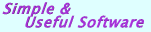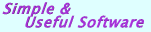|
|
|
|
XML Transformation Template Scenario
|
|
In order to present your data (Excel file, Access database etc.) to the user in an attractive way in browser, mobile phone
or PDF format, the original data must first be converted to the necessary XML formats. XML documents and data can be available
in almost any structure whatsoever. Everyone can define own XML document structure and describe it. However, a
standard database table (Excel spreadsheet, Oracle table/view) is a plane, two-dimensional representation of data content.
When you convert your data source table to XML format you get a plane column-row shaped XML output.
More and more data documents are wrapped in XML format. Mining the source data documents involves mining the corresponding XML structures. However, the tree structured XML makes it a rather difficult for traditional data mining algorithms to work properly.
XMLFox XML editor is proposed to mine XML documents. Its interface is mainly focus on mining frequent tree structures from XML documents. How to mine infrequent structures which are also important in many applications, such as query processing and identification of exceptional cases? Rustemsoft XML Converter is intended to consider the problem of identifying infrequent tree structures in XML documents. Intuitionally, if a tree structure is infrequent all tree structures that contain this sub-tree are also infrequent. XML Converter considers the infrequent structure, which is an infrequent structure while all its appropriate sub-trees are frequent. XML Converter derives a level-wise mining algorithm that makes use of some effective loping techniques to efficiently discover all infrequent structures and transmits source data to structured XML output.
|
|
What to do if you need to get an especially structured XML file from your Excel source (or from other data storage)?
How to create an XML with your particular multi-level tagged tree structure from your specially formatted data source Excel spreadsheet?
|
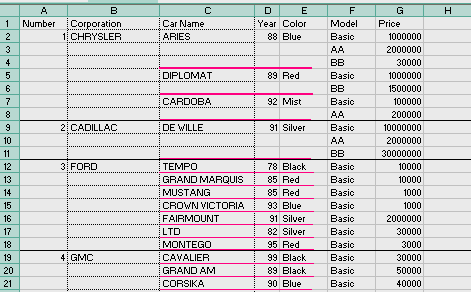 |
 |
First we would like to present a simple example showing the XML format, which XML Converter
generates from an Excel source. The example is based on the document shown in Figure 2. It is an XML document consisting of
the elements Cars and, in it, Car, Details and Detail. Top level of XML source tree is 'Sheet1'. It presents every 'Corporation'.
The 'CARS' tag is a direct parent of elements such as 'Car', 'Details' and 'Detail'. You can see an Excel data source spreadsheet
on figure 1, which is converted to the shown XML output. Also you can see
this readable XML presentation, which is accompanied with an XSL stylesheet.
|
|
Figure 1. A specially structured Excel data source spreadsheet |
  XML Conversion Scenario XML Conversion Scenario
XML Transformation Scenario is designed for transforming any data source content into a multidimensional XML documents by using
XML Converter. It is a part of interface of the conversion software. This
XML Converter feature provides capabilities to design and edit XML Transformation Scenario for your final structured XML document,
which you get by transforming some data source. The XML Converter creates a generic template-scenario
of a document. This interface provides capabilities to create an XML document template-scenario based on a specific data source content.
Contents can be saved as an XML document with embedded XSD.
The XML Converter lets you create and define
a template scenario for an XML document as a structured tree of concepts that can be queried directly by users. This conversion scenario forms the basis for creating and editing an XML
output according to the criteria defined for each data source column in the template scenario. The scenario consists of structured tags
tree that is invariant and, columns and complex data representation that define the content of a final XML document.
The tags tree is made up in convenient data grid form. In a scenario background you will need to identify Tag Level of each data column,
Tag Names, Sub Tag Names, Group Rows Names as a complex data representation to define structure of an XML document. See figure 4.
The XML Converter lets you create complex representation by grouping columns as a node-structured tree.
The XML Converter uses a predefined template scenario to create structured XML content according to the
template definition. The content can then be stored as XML. The XML Converter can also be used to create an XML DTD or XSD Schema for the document.
|
 |
|
|
|
Figure 2. Final XML output
|
|
  XML Converter offers two interchangeable schema methods for XML multi-dimensional conversion. You can select one of the following conversion methods: XML Converter offers two interchangeable schema methods for XML multi-dimensional conversion. You can select one of the following conversion methods:
1. External XSD schema mapped conversion
2. Predefined XML Transformation Scenario
You can choose the first "External XSD schema mapped conversion" method when you got XSD schema file where XML output structure is specified.
Also you can select second "Predefined XML Transformation Scenario" method when you do not have an XSD schema specified. For this case you will need to specify XML output structure.
|
|
To get one of the transformation interface at runtime we have to specify "Interchangeable Schemas for conversion" checkbox. To do that go to: Tools -> Options -> Common.

|
  Prefixes and Suffixes Prefixes and Suffixes
Sometimes users want to include XML output's columns values in specified char combinations. For example, some of fields in user's spreadsheet need to be set in a CDATA tag. XML Converter allows you to specify one attribute as being of type CDATA and have it apply to all instances of that element in the XML. For this case Scenario interface has two fields: "Prefix" and "Suffix".
Example
There is the structure of a sample Excel sheet with four columns here:
LastName
FirstName
City
Detail
What we probably need to happen is that for every record in the XML, the "Detail" attribute will be enclosed with a CDATA tag because its likely to contain HTML and other markups in it and it will be used by the Flash, which wants to see that kind of data in a CDATA tag. This is what we may get first by using XML Converter:
|
|
|
In Scenario interface for "Prefix" field we insert "<![CDATA[" and for "Suffix" - "]]>" strings. After reconverting we can get the following XML output:
|
|
  XMLFox Advance XML editor XMLFox Advance XML editor
|
XMLFox is a software tool used to read XML documents and provide access to their content and structure. The XMLFox generates a hierarchically structured tree, then hands off data to viewers for processing, and finally returns the results to its browser windows (XML view, XML script, XML tree, and XML grid). The validating XMLFox editor also checks the XML syntax as well as XSD schema structure and reports errors.
|
|
|
| |