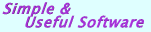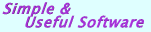|
  DataGridViewColumns .NET assembly (for VB.NET, C#, C++)
DataGridViewColumns .NET assembly (for VB.NET, C#, C++)
|
|
|
The DataGridView .NET control seems a lot better than DataGrid .NET 1.x control. It provides a powerful and flexible way to display a data source. You can extend the DataGridView control in a number of ways to build custom behaviors into your applications. Although you can create your own types of cells the Windows Forms DataGridView control is mostly column-based, rather than cell-based. As a result, to attain most tasks, you have to work with the columns, not the cells themselves.
|
|
|
DataGridViewColumns .NET assembly from Rustemsoft is a DataGridView Columns software package specifically designed for .NET developers. The assembly allows you to use all strengths of the MS Windows .NET forms DataGridView control without waiving the user interface elements your customers need.
Disadvantage of DataGridView Unlike the DataGrid, the DataGridView can only show a single table at a time. If you bind an entire DataSet, no data will be displayed, unless you set the DataMember property with the name of the table you want to show. Use DataGrid control for cases like that
|
|
|
|
Excellent work, guys! Thanks a lot!
Ryan J. Birnesser
Systems Software Designer/Programmer
Pioneer Pole Buildings, Inc.
Schuylkill Haven, PA
|
|
|
These Column classes are chock full of functionality that you wont find in the standard Microsoft .NET DataGridView Columns, that make it easy to build professional and forcing user interfaces and to extend your .NET application.
|
|
The DataGridView supports multiple data sources. You can data bind to a data source such as a SQL server, or you can be unbound and manually add/remove rows. You can also use a virtual mode that provides the ability to virtually have 100,000+ rows! The DataGridView even supports a mix of data bound columns and virtual columns.
By using the assembly you can create your own set of DataGridViewColumn objects that defines custom column for the Windows Forms DataGridView control and add them to the GridColumnsCollection.
A column is an object that defines what the column looks and behaves like, including such things as color, font, and the presence of controls that will handle linked field in a database with the use of a Combo Box, a DateTime format Box and other control.
Also we have built .NET code samples that describe the concepts and techniques that you can use to build DataGridView features into your applications. The code examples show the various ways to manipulate DataGridView columns using properties of the DataGridViewColumn class.
|
|
|
|
The .NET Framework includes six types of DataGridView column classes by default: DataGridViewButtonColumn, DataGridViewCheckBoxColumn, DataGridViewComboboxColumn, DataGridViewImageColumn, DataGridViewTextBoxColumn, and DataGridViewLinkColumn classes.
Rustemsoft DataGridViewColumns dynamic link library contains the following DataGridView Columns:
|
  DataGridView Memo column DataGridView Memo column
The Rustemsoft DataGridViewMemoColumn gives you a useful Memo Field control, which presents an edit window when user selects a cell of the DataGridView Memo Column on .NET DataGridView. This provides a pop-up memo field editor that you can call from your code at any time to let users edit the text in a memo field.
|
 |
|
This Memo field editor provides more flexibility by updating the memo field to be used in a .NET DataGridView column.
The DataGridView Memo Column Memo field editor is useful for showing short document contents, like memos and emails.
When using the DataGridView Memo Column editor you are automatically provided with all general features, which any typical, contemporary word processor has.
|
  DataGridView DateTimePicker column DataGridView DateTimePicker column
The DateTimePicker Column is used to allow the user to select a date and time, and to display that date/time in your DataGridView.
|
 | |
You can limit the dates and times that can be selected by setting the MinDate and MaxDate properties.
You can change the look of the calendar portion of the control by setting the CalendarForeColor, CalendarFont, CalendarTitleBackColor, CalendarTitleForeColor, CalendarTrailingForeColor, and CalendarMonthBackground properties.
The Format property sets the DateTimePickerFormat of the control. The default date Format is DateTimePickerFormat.Long. If the Format property is set to DateTimePickerFormat.Custom, you can create your own format style by setting the CustomFormat property and building a custom format string. The custom format string can be a combination of custom field characters and other literal characters. For example, you can display the date as "June 01, 2001 - Friday" by setting the CustomFormat property to "MMMM dd, yyyy - dddd".
box - one of the main properties of the DataGridViewDateTimePickerColumn class. The box is DateTimePicker object in selected cell. It gets the hosted box control that is an overridden instance of the DateTimePicker control.
|
  Syntax Syntax
DataGridViewDateTimePicker()
|
  Syntax Syntax
DataGridViewTimeUpDownColumn()
|
Up to 5 text fractions can be defined. By setting the DelimiterChar property up a delimiter symbol for the control can be specified. You can define the overall length of each text fraction and what kind of characters can be inserted in the fraction (alphanumeric, numeric only, etc.).
  Syntax Syntax
DataGridViewTextFractionsColumn()
|
  To identify each text fraction you must set values of ten properties where settings of the fractions are stored. The first five properties (I_stFractionFormat, II_ndFractionFormat, IIIrdFractionFormat, IVthFractionFormat, and VthFractionFormat) specifies what characters can be inserted into the fraction. It accepts the following values of FractionFormats enumeration:
To identify each text fraction you must set values of ten properties where settings of the fractions are stored. The first five properties (I_stFractionFormat, II_ndFractionFormat, IIIrdFractionFormat, IVthFractionFormat, and VthFractionFormat) specifies what characters can be inserted into the fraction. It accepts the following values of FractionFormats enumeration:
None - format is not assigned
Numeric - numeric characters (0-9) are acceptable only
Letters - letters (Aa-Zz) are acceptable only
Alphanumeric - alphanumeric characters (Aa-Zz0-9) are acceptable only
Punctuation - punctuation characters are acceptable only
Spaces - spaces are acceptable only
AnyCharacters - any characters are acceptable
The second five box specific properties (I_stFractionLength, II_ndFractionLength, IIIrdFractionLength, IVthFractionLength, and VthFractionLength) specifies overall fraction's length.
|
  Syntax Syntax
DataGridViewNumericUpDownColumn()
|
  Syntax Syntax
DataGridViewPictureColumn()
|
Each editable mask position, representing a required or optional input, is shown with a single prompt char. For example, the number sign # is often used as a placeholder for a numeric character input. You can use the PromptChar property to specify a custom prompt character. The HidePromptOnLeave property determines if the user sees the prompt characters when the DataGridView MaskedTextBox Column cell loses input focus.
  Syntax Syntax
DataGridViewMaskedTextBoxColumn()
|
Obviously the DataGridViewPrint class is not a DataGridView column control. The service class is intended to help you to create a print output based on your DataGridView content. The class has been included into assembly since it is build for .NET WinForms DataGridView control and very helpful for your .NET DataGridView design. It will help you to implement an application with a print preview and a print support.
The DataGridViewPrint class is used by the Print dialog and Print Preview dialog (on your .NET form) to draw the DataGridView object content that should be printed. An object of the class is used for a .NET PrintDocument object.
|
  Syntax Syntax
DataGridViewPrint(PrintDocument1, DataGridView1, bBlackWhite)
PrintDocument1 - System.Drawing.Printing.PrintDocument reusable object that sends output to a printer
DataGridView1 - System.Windows.Forms.DataGridView object that content you are going to print
bBlackWhite - boolean parameter that defines if you like to use "Black and White" printing mode or you would like to send to printer the real coloring that your DataGridView control has currently on your form.
|
|

|
|
|
| |