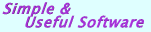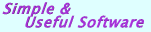|
 |
|
ExportToPDF .NET assembly (for VB.NET, C#, C++)
|
|
|
ExportToPDF is .NET library that offers the ability to convert csv files, Excel spreadsheets, Access mdb databases, text files, .NET DataTable objects to PDF on the fly. If you need PDF reports you do not have to use complex report generators anymore. Just create a simple .NET Windows Form or ASP.NET page and export it to PDF with the ExportToPDF assembly.
|
|
ExportToPDF.dll is a .NET component library for developers to implement conversion to PDF process software solutions. ExportToPDF provides a single API class with a bunch of very customizable properties to create, manipulate, and organize PDF documents from within your .NET applications.
ExportToPDF .NET assembly is available in 'Single User' and 'Multiple Users' editions.
|
|
 |
|
Great job! I will post on developer forums and refer to your product for those who are seeking the ability to export to pdf on standard ASP .NET datagrids.
Once again great job... Kudos to Rustemsoft!
Moses Rivera
Senior Applications Developer
Core180, Inc.
Hoboken, NJ
|
|
|
|
This is an awesome product it gives my application and its users a lot of flexibility. This add-on makes it real easy for the developer to provide a multitude of formats to turn into the world's most widely used format. This product allows great flexibility to easily output beautiful documents and it is fully customizable as well.
Ryan J. Birnesser
Systems Software Designer/Programmer
Pioneer Pole Buildings, Inc.
Schuylkill Haven, PA
|
|
|
  Convert SQL Server database query to PDF Convert SQL Server database query to PDF
ExportToPDF is helpful to export your SQL Server query result into a formatted PDF file. For this case SourceType property of Rustemsoft.ExportToPDF.Export class object has to be signed as SourceTypes.DataTable. Then the SQL query result should be populated to System.Data.DataTable object. ExportToPDF just converts the DataTable object to PDF.
|
  Convert Text file to PDF Convert Text file to PDF
You have a plain text file where data stored in several columns delimited by a special char. By using ExportToPDF Export class special DataSeparatorChar property you can specify the delimiter char. By default the property value is Tab (ASCII 9). So data presented in your text file will be transformed into PDF document with text, layout, and other settings you are applying for PDF conversion.
|
  Convert Excel spreadsheet to PDF Convert Excel spreadsheet to PDF
For Excel to PDF .NET conversion task you can transform by one spreadsheet in Excel file only. You have to specify the spreadsheet name by assigning value of SourceTableSheetName property. Also you can setup XlsConvertMode property to define what a type of Excel to PDF conversion you would like to implement.
The property takes two conversion mode value.
Fast - MS Excel spreadsheets will be transformed much faster. However this way is good if you have homogeneous (similar) data for each MS Excel sheet column. If you have different data types stored in the same column please do not select this option.
Detailed - MS Excel spreadsheets will be transformed slowly. However this way is good if you have heterogeneous (different) data types values (numbers, date or text) stored together in some MS Excel spreadsheets field. Conversion to PDF will not lose this motley data.
allowExcelHeaders property is useful to define if the spreadsheet?s column titles will be specified as column headers within generated PDF output file or not.
|
|
|